If you are thinking about using OneNote for task management, this is how you should do it. In this guide, I explain you how I personally use OneNote for task management to get more done in less time. It’s quick, actionable guide that you can implement in a few minutes.
This guide brings together how US presidents have their agenda planned, Agile project management and Kanban boards. Enjoy reading.
Using OneNote for Task Management
How to use OneNote for Task Management
The idea is simple, you divide tasks into categories and plan specific tasks for specific days when you can. To do this, you should create two OneNote pages:
- In the To Do page, you will list all the activities that you have to do now or in the future
- In the Archive page, you move your activities that you complete to remove the clutter from your To Do but still preserve the information
This guide on using OneNote for task management will explain how to use both pages. First, we need to focus on the To Do Page.
The “To Do” page
The To Do page is where all the action happens, where you do the actual task management. You should have four sections of tasks.
- Do are tasks planned for a specific date, I recommend structuring as two-column table with date on the first column and list of tasks on the right column
- <30 MIN are tasks not planned for a specific date, and you can complete each in 30 minutes or less. These are “fillers”, things you can do if in a given day you mange to complete your schedule quicker than you thought and you have some time to spare. Having something here ensures that time does not get wasted. They should be quick but less important and time sensitive than other tasks because you don’t know when you will get them done.
- Backlog are tasks that you have already committed yourself to do in the near future, but yet to be planned.
- Horizon are tasks that are “on the horizon”, something you potentially will have to do, even if it is still unclear at this time. Those are things worth “keeping an eye on”.
Putting up this structure, your page will look something like this.
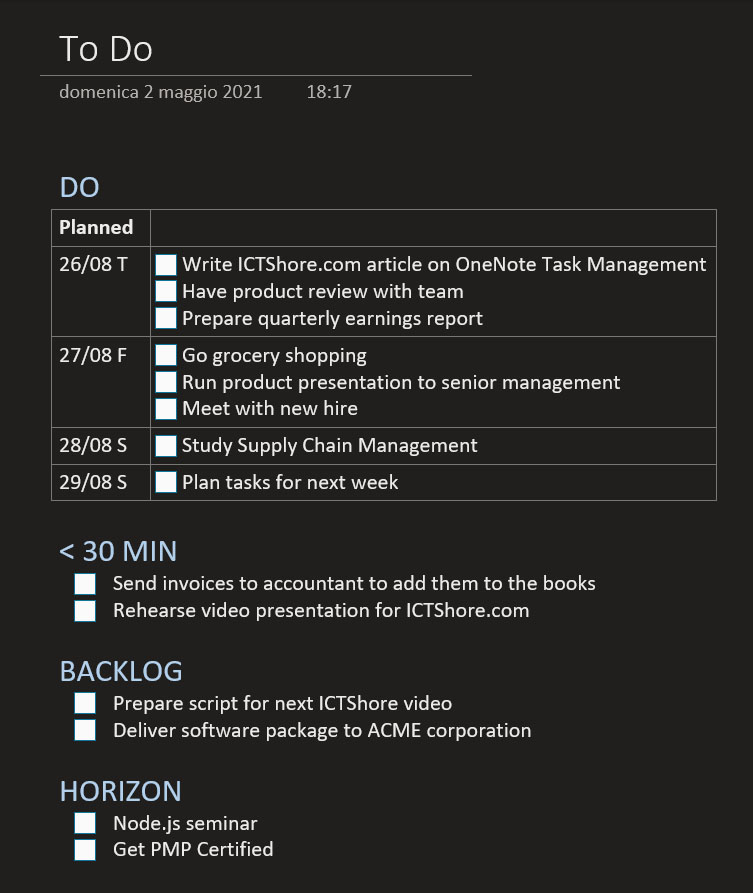
Using the “To Do” page
Using the To Do page for task management with OneNote is simple. You start by listing your tasks either in the backlog or in the horizon section. Then, once you finished, you start moving some of the tasks from the backlog to the “Do” part, where you plan them on a specific date. You can also see if something in your backlog can be moved into the “<30 MIN” section.
Ideally, tasks should go through either one of the following flows.
- You create the task in Horizon, move it to Backlog, then DO, and then complete the task
- You create the task directly into Backlog, then DO, then complete the task
- Alternatively, you put a task in <30 MIN and then eventually you just complete it
This structure helps to keep you focused. You don’t want a task jumping from the horizon into the “DO” section: the purpose of the Horizon section is to let tasks approach you gradually so that you don’t face any surprise.
Sizing Tasks
The challenging part of using OneNote for Task Management has nothing to do with OneNote. It is more related to task management itself, and particularly sizing tasks. If you consider as a task an activity that is too complex, you may never complete it. Instead, if you consider as a task an activity that is too small, you will burn too much time micro-managing yourself.
Ideally, a task should be something that you can start and work through in a single session, completing it in full. In other words, each task should be something you can accomplish start-to-finish in 2-4 hours.
2 to 4 hours is the baseline task duration you would expect for planned tasks, the ones you find in the “DO” section. However, tasks get bigger as you move away from it and go into the future: backlog and horizon. In the backlog, a task may be something that you can complete in a couple days: you will cut it into smaller tasks as you plan it for a specific date.
In the Horizon section, we are talking about rough estimates, so a task may be several days up to a couple weeks of work. Again, as you move the task to the backlog, be sure to chunk it into more manageable tasks, which you will chunk once more into tasks that can be planned.
It goes without saying, but tasks in the “<30 MIN” box should be accomplishable within 30 minutes.
Managing the Horizon
Using OneNote for Task Management is about being responsible about what you have to do. The harsh truth is that we all get 24 hours a day, and I am not advocating for extreme routines like waking up at 3am to get more done – I don’t think that’s the way it works.
Instead, I structured this Do-Backlog-Horizon approach so that I can be more conscious about what is coming at me. If you have too many things on your plate, it probably means something will have to drop. This structure will help clarify what is important, and what it is not.
One of the best ways to do that is to limit how many tasks you can have in your backlog. This is an approach borrowed from agile project management and Kanban boards, and the principle is so simple: you can’t have too much on your plate. So, set a limit of how many tasks you want on your backlog, I suggest 5-8 can be a great limit. Once your backlog is full, forbid yourself from moving tasks from Horizon to Backlog.
In fact, if your backlog is full, the only way to add something to it is to remove something else. You don’t want to just delete a task from your backlog, because those are tasks you committed yourself to do, and you don’t want to waive your commitments. So, be conscious about what you decide to put on your backlog, because that is what gets done.
Instead, have no limit on the horizon, because the purpose of that section is monitoring. Have as many tasks as you need there, and don’t be afraid to slash them away if you realize that in reality you don’t need to do them. You should put your tasks on the horizon, monitor them, and if they “move away” just delete them. Of course, even if there is no limit on the horizon I suggest having no more tasks that you can quickly scan through, I would say 20-30.
Another good tool to discipline yourself is to date the tasks when you add them in the horizon. In this way, you can see if something is “stuck” in the horizon for a long time, and if so maybe it wasn’t that important after all.
Journaling and Task Management in OneNote
At the beginning, we introduced the concept of an Archive page, a place where you store the complete tasks. That is crucial, because it helps you keep a sense of progress and see that you are moving forward. It can also help you do a backward-looking analysis and see how to improve.
So, my approach is simple. As soon as I complete a task, whether planned or <30 MIN, I flag it as completed in the To Do page. At the end of the day, I do a review of what I completed.
Create a Time-Based Archive
My archive looks like a main page for a year, and 12 sub-pages, once for each month.
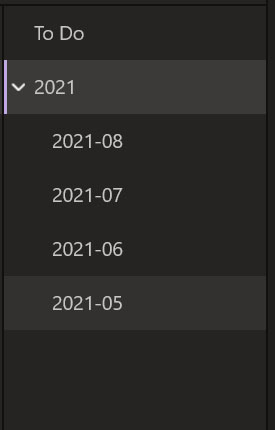
Each page for each month contains just a two-columns table, with the day on the left and the description of the day on the right. Days are presented top-down, so the last day of the month appears on top and the first day of the month appears on bottom.
In the section of each day, I present all the tasks completed, with a small note in italic if required. I divide them into sections.
Sectioning Tasks for Archive
If you are using OneNote for Task Management, you will want to keep things ordered. I group tasks in the following sections.
- Completed Planned Tasks – tasks coming from the “DO” section that were planned for the day
- Completed ANTICIPATED Tasks – tasks coming from a day in the future, or even directly the backlog, that I completed in advance because I had more time than I thought
- Completed EXTRA Tasks – tasks coming from the “<30 MIN” section
- Failed Planned Tasks – tasks that were planned for the day but that I did not complete, I add to them a note explaining why
If there are no tasks in a section, you can omit it completely for convenience.
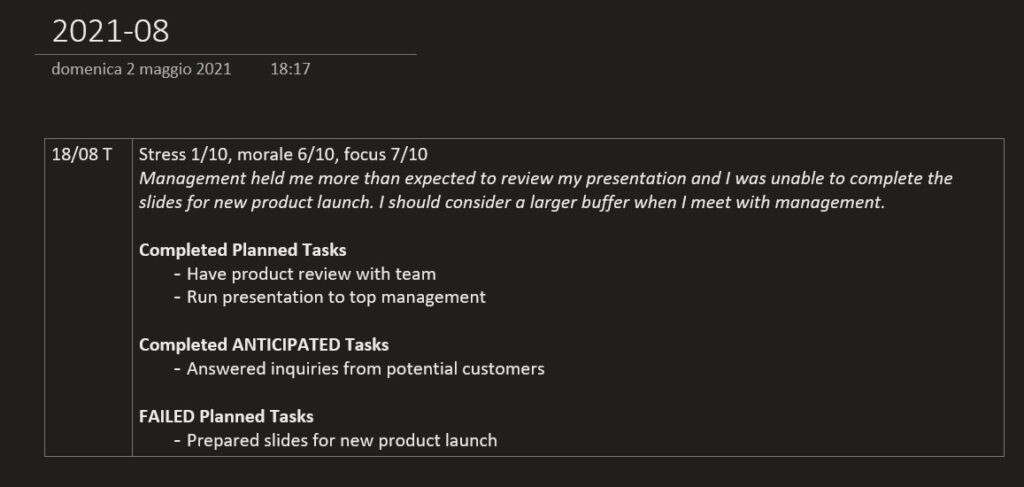
Track Yourself over Time
At the beginning of the description of each day, I also express a rating on my stress, my morale, and my focus: each on a 1 to 10 scale. This helps me see if I am heading toward burnout so that I can take action to avoid it.
Furthermore, if there are failed tasks or significant diversions from the schedule (e.g., a lot of anticipated tasks), I write a note at the beginning explaining why.
You may think this is not part of using OneNote for Task Management, but it is. You don’t want just to plan tasks, you want to plan tasks and execute them at your maximum potential continuously, not on a quick burst you cannot sustain over time.
Tips for Using OneNote for Task Management
Use Checklists
Checklists are key in using OneNote for task management. They allow for some satisfaction when you tick a task off, and are an easy visual aid to understand what needs to be accomplished and what note.
I use checklist in the To Do page, but not in the archive pages because there everything would be ticked, losing the point of the checklist.
Use Reminders (to cement Discipline)
If you need to remind yourself about doing something, put it in the “DO” section even if is just a reminder and not a 2-4 hours effort. If you start to use OneNote as your hubs for all your To-Do’s, reminders and similar, you will have one go-to place for all your task management.
This ensures you check OneNote often enough so that you don’t lose any task. Discipline is key.
Review & Edit your Task List Daily
Your To Do page is not set in stone. You should review it often and ensure it reflects the reality of what you want to accomplish. Personally, I review my list first thing in the morning, midway through the day, and then at the end of the day when I am archiving the day.
Additionally, I keep one larger slot at the end of the week to plan the “DO” section for the upcoming week. If something unexpected comes up during the week, I don’t hesitate to reshuffle my plans, reordering tasks within the day or moving them from a day to another. That of course should be the exception, not the rule.
Some people like to arrange tasks per priority. It makes sense, so that you do the most important things first. However, I prefer to arrange tasks within a day based on the time of day at which I expect to complete them. In this way, I move linearly and tick one task after another, without leaving unticked tasks. This helps me have a clear view of how much I have accomplished for the day. For this to work, you need to be consistently able to complete tasks over day, if you are often in delay and a task is shifted from one day to another then arranging per priority may be a better approach.
If I fail a planned task, I explain why in the archive page and then re-plan it for the next available time.
Find the right Planning Method
Now that you are using OneNote for task management, it is all about planning: putting your tasks into Horizon, Backlog, and DO sections. There are several ways to plan, and you need to find the one that works best for you. Here’s what worked for me:
I adopt a continuous planning for the Horizon: whenever something comes up, I put it in the Horizon immediately. Instead, for the Backlog and DO section, I adopt a rolling-wave planning. Every week, I plan for the next week.
I have a time slot every Sunday to review the horizon and backlog, trim the horizon if needed, and then chunk (part of) the backlog for the upcoming week. Occasionally I move things from backlog to DO midweek, if I think that’s the case I leave enough room in in the DO section on Sunday so that I will have extra effort to spare for that additional backlog midweek.
Practice, Practice, Practice
There is no secret to get more done with less. You need to fin what works for you. Hopefully, this is a great start, but don’t be afraid to tweak it to your needs. My only recommendation is to start small, and then add as you realize you have more or different needs. This is way better than starting too complex and then dropping of because you went too far too fast.
Does this Really Work?
It works for me, and I hope it will work for you. With this approach, I am able to manage a 65h work week spanned across two different jobs (40h+25h), where I also have to manage people. This approach helps me stay on top of things all the time.
I created this task management approach for myself after doing much research. I took the US president daily schedules as examples (e.g., Bill Clinton January 1993 schedule) and crafted the archive pages mimicking the US president daily diaries (e.g., Nixon January 1969). I revised those in a more modern approach, drawing a lot from lean and Kanban principles, and honed the whole system with time.
I use OneNote because it is my hub for all note taking, and I prefer using less tools rather than more tools.